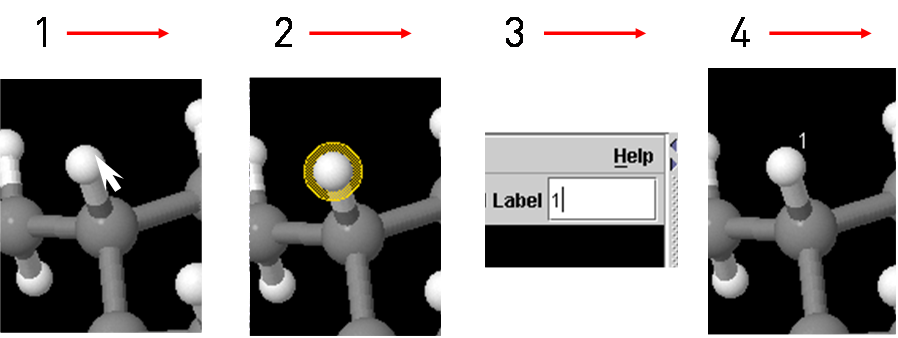Launch Janocchio. To launch as an application, double click on the "Janocchio.jar" file in the installed location. To start the applet, it is necessary simply to browse to the website where it is installed and accept the identity of the applet signer when requested.
Read in a multi-frame XYZ or SD file (File -> Open or File -> Recent Files 1) containing the isomers or conformers of interest. (NB It helps if these conformers have been overlaid in the program that produces them: it makes viewing as you step through frames easier.)
Step through the frames using the arrow buttons4 or by typing a frame number into the Frame box5 to confirm that your multiple structures are present. The total number of structures loaded is also shown.
Add labels to the atoms. This is not an essential step, but it is generally very helpful to use the same labels as in the original spectral assignment. Note that updating a label will automatically update all tables with the new label, as well as all structures in the set.
- Single click on the atom you want to label,
- Type the name 'Label' text box,2 and press Enter
- Press Enter: the label appears next to the atom.
Calculate NOE's for pairs of atoms
- Double-click on first atom, double-click on second atom. The calculated NOE appears in the NOE Table.
- Parameters controlling the calculation are set in the 'NOE Table' 'Parameters' tab (see more details).
- The NOEs can be normalised to a reference NOE, selected by highlighting one row and pressing the 'Ref' button. For other option on referencing, see the 'NOE Table' 'Parameters' tab (see more details).
Calculate coupling constants for pairs of atoms
- Double-click on first atom, ingle-click on second and third atom in the torsion which describes the coupling, and finally double click on the fourth atom. The calculated J-value appears in the Couple Table.
- i.The 'Couple Table Parameters' tab contains information about the J-coupling calculations, and it is possible to select the equation used for 3JCH calculations (see more details).
Type your experimental data for NOEs or coupling constants into the Exp columns.3 In the NOE table both experimental distances and experimental NOE values can be stored, by toggling the dropdown 'Exp NOE, Exp Dist' menu. For NAMFIS fitting it is necessary to use experimental distances (which must be calculated from the raw data separately). Once experimental data is entered, the cells containing the calculated values become colour-coded by the difference between the calculated and experimental values. The thresholds for this conditional formatting are controlled from the cell colours tab. (see entry on Cell Colouring)
Step through the frames as described above. Calculated NOEs and coupling constants in the tables will change to correspond to the displayed conformer, along with the colour-coding if experimental data is present.
It is possible to jump automatically to the single frame with the lowest total error, by using the Analysis -> Jump to Frame with Lowest Error button. The error is summed over all experimentally determined NOEs/distances and coupling constants. The total error is displayed in the Error box (6), and the relative weights of NOEs and couplings in determining these sums can also be adjusted here. A NAMFIS analysis should give more information than this however, since it considers the possible contribution of multiple conformers to the experimental data.
Write NAMFIS input files. This function is accessed from the Analysis menu item (Analysis -> Write NAMFIS Input Files). NAMFIS is a program to calculate the distribution of population between conformers, using the measured experimental distances and coupling constants, which are assumed to be averaged over this distribution (Cicero, D. O.; Barbato, G.; Bazzo, R. Journal of the American Chemical Society 1995, 117, 1027-1033). The NAMFIS executable is not part of Janocchio, and must be obtained independently. Once the NAMFIS input files are written to a local directory, NAMFIS is executed from the UNIX command line in that directory.
Read in the NAMFIS output. Again this is accessed from the Analysis menu item (Read NAMFIS Output Files). The population of each conformer is now displayed at the bottom right of the Janocchio window. As you step through the frames, the value for each conformer is displayed. An option to display an overlay of the significantly populated conformers, shaded by population fraction, will also be available. This option displays all conformers which are predicted to be present at greater then 10%.
If you want to refer back to the work later, save a janocchio NMR information file. All the data stored in Janocchio (including the NAMFIS populations) can be saved and reloaded at any time via the File -> Save NMR Data and Load Nmr Data menu options. The data files have extension .jsn (JSON format). When run as an applet, Janocchio automatically saves a .last.jsn file in the user's home directory when the applet is closed (for example by closing the browser or refreshing the page). On reloading, the Janocchio applet automatically detects the .jsn file and asks the user if they wish to load the data from the .last.jsn file.